Style Sheets
Enaml style sheets are a powerful feature which allow the developer to customize the visual appearance of a view independent from the view’s structural definition. The concepts and nomenclature used in Enaml style sheets are heavily based on CSS and WPF, but are adapted to the dynamic and declarative world of Enaml.
Overview
Cascading Style Sheets is a well known technology for specificing the look and feel of documents written in XML markup, and is most commonly used to style HTML web pages. The primary design goal of CSS is to separate document content from document presentation, resulting in more scalable, flexible, and maintainable code.
WPF Styling shares the same documents separation goals as CSS, but is implemented using the same markup language as the document structure. WPF styles also include development features which are not present in CSS (such as data-driven style striggers), but which are immensely useful in desktop application development.
Enaml style sheets combine the successful concepts from both CSS and WPF. Style sheets:
use selectors to match style rules to widgets
cascade across the object hierarchy of the view
are written with the same language as the rest of view
are fully dynamic and data-driven
There are three classes involved in creating a style sheet:
StyleSheet,
Style, and
Setter. The developer arranges these classes
into a hiearchy declared on a Stylable
widget in order to apply the styling to that widget hierarchy. The following
simple example shows how to set the text color of all
PushButton widgets in
a Window to blue:
from enaml.widgets.api import (
Window, Container, PushButton
)
from enaml.styling import (
StyleSheet, Style, Setter
)
enamldef Main(Window):
title = 'Style Sheet'
StyleSheet:
Style:
element = 'PushButton'
Setter:
field = 'color'
value = 'blue'
Container:
PushButton:
text = 'First'
PushButton:
text = 'Second'
PushButton:
text = 'Third'
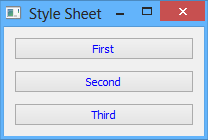
The StyleSheet class forms the root
of the hierarchy for a style sheet. Its sole purpose is to provide an
aggregation point for the Style objects
defined for the style sheet.
The Style class serves the role of the selector
in typical CSS parlance. It also serves as an aggregation point for the style
Setter objects. The various attributes of the
style combine to form a rule against which all the widgets for the style sheet
are tested. If a widget is a match for the rule, then the style setters are
applied to that widget. The order in which multiple matching styles are applied
is governed by the rules of Selectors, Specificity, and
Cascading.
The Setter class provides the information
needed to style a single aspect of an object in the form of field and
value attributes. Both attributes accept strings values and represent the
field name and value to apply to a widget’s style. A setter is declared as
a child of a Style object and is applied to any
widget which matches the style rule. Multiple setters may be defined on a
single style, and they are applied in the order in which they are declared.
See the List of Fields reference section for the list of supported style field names.
Selectors
A style sheet consists of a list of Style
objects, each having a list of Setter objects
which will be applied to any Stylable widgets
which match the style’s selector.
The style selector is made up of three attributes on the
Style object:
element - This is a string which will match the name of the type of the stylable object or any of its subtypes. For example,
"Field"will match all instances ofFieldor any of its subtypes. An empty string will match all types. Multiple types can be specified by separating them with a comma, which will match using logical OR semantics.style_class - This is a string which will match the
style_classattribute on a stylable object. This is very similar to the concept of CSS classes. An empty string will match all style classes. Multiple style classes can be specified by separating them with a comma, which will match using logical OR semantics.object_name - This is a string which match the
nameattribute on a stylable object. This is very similar to the concept of CSS identifiers. An empty string will match all object names. Multiple object names can be specified by separating them with a comma, which will match using logical OR semantics.
All three selector must be a match for a given widget for the style to be considered a match. See the section on Specificity for details on how the strength of the match is computed.
Note
The style_class attribute on a
Stylable object can be assigned a
space-separated string, which indicates that the object belongs to
more than one style class. Combined with the comma-separated style
selectors, this provides a very powerful mechanism for targeted
selection.
Unlike CSS and WPF, Enaml style sheets do not provide selectors which match based on object attribute values. Developers should instead use Enaml’s dynamic operators to update the style class of an object at runtime. The styling engine is optimized for this mode of operation.
The following simple example shows each of the selectors in use:
from enaml.widgets.api import (
Window, Container, PushButton, Field,
CheckBox
)
from enaml.styling import (
StyleSheet, Style, Setter
)
enamldef Main(Window):
title = 'Style Sheet'
StyleSheet:
Style:
element = 'PushButton'
Setter:
field = 'color'
value = 'red'
Style:
style_class = 'blue-class'
Setter:
field = 'color'
value = 'blue'
Style:
object_name = 'special'
Setter:
field = 'color'
value = 'green'
Setter:
field = 'font-weight'
value = 'bold'
Container:
PushButton:
text = 'One'
PushButton:
text = 'Two'
Field:
style_class = 'blue-class'
text = 'Three'
CheckBox:
style_class = 'blue-class'
text = 'Four'
checked = True
PushButton:
text = 'Five'
name = 'special'
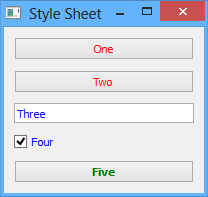
Specificity
The nature of style selectors is such that a single style can be matched to
multiple widgets, and a widget can be matched to multiple styles. This is the
main feature which makes style sheets so powerful and expressive! However, this
flexibility presents the possibility for conflicts in a widget’s style
specification. What to do if a widget matches multiple styles, all of which
have a setter which defines a value for the color field? These sorts of
conflicts are resolved by examining the specificity of a selector match.
A selector’s specificity is nothing more than an integer which indicates how strongly a given widget is a match for the style. It is computed according to the following formula:
Start with a specificty of 0.
Add 1 if the
elementselector matches the item.Add 16 for every
style_classwhich matches the item.Add 256 if the
object_nameselector matches the item.The final value is the specificity of the match.
When the styling engine is computing the style to apply to a widget for a given style sheet, it computes the specificity for all matching styles and then sorts them according to that specificity. Ties are broken by the order in which the styles were declared. The styles are then applied in order from least-specific to most-specific.
The following simple example demonstrates specificity:
from enaml.widgets.api import (
Window, Container, PushButton, Field
)
from enaml.styling import (
StyleSheet, Style, Setter
)
enamldef Main(Window):
title = 'Style Sheet'
StyleSheet:
Style:
element = 'PushButton'
Setter:
field = 'color'
value = 'blue'
Style:
element = 'PushButton'
style_class = 'alpha'
Setter:
field = 'color'
value = 'red'
Style:
element = 'PushButton'
style_class = 'beta'
Setter:
field = 'color'
value = 'green'
Style:
style_class = 'alpha, beta'
Setter:
field = 'color'
value = 'steelblue'
Setter:
field = 'font'
value = 'bold 12pt Arial'
Style:
object_name = 'special'
Setter:
field = 'color'
value = 'goldenrod'
Container:
PushButton:
text = 'One'
PushButton:
text = 'Two'
style_class = 'alpha'
PushButton:
text = 'Three'
style_class = 'beta'
Field:
text = 'Four'
style_class = 'alpha beta'
PushButton:
text = 'Five'
style_class = 'alpha beta'
name = 'special'
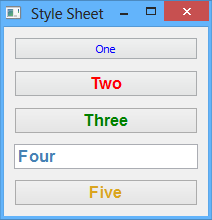
Cascading
A style sheet can be applied to the global
Application and to any
Stylable object. The base
Widget class inherits the
Stylable class, so all standard Enaml
widgets support style sheets. A widgets effective style sheet is computed
by merging the widget’s style sheet with all ancestor style sheets, and
finally with the application stylesheet.
When a conflict arises between style sheets, a widget’s own style sheet takes precedence over any ancestor style sheet or the application style sheet, regardless of the specifity of the match in the conflicting sheet. This chain of stylesheets is know as the cascade, and provides a very powerful and flexible approach to styling. For example, it allows a developer to write an application-wide style sheet which covers most cases, and selectively override rules for particular widgets on a case-by-case basis.
The following simple example shows style sheet cascading in action:
from enaml.widgets.api import (
Window, Container, PushButton
)
from enaml.styling import (
StyleSheet, Style, Setter
)
from enaml.qt.qt_application import (
QtApplication
)
enamldef AppSheet(StyleSheet):
Style:
element = 'PushButton'
Setter:
field = 'color'
value = 'blue'
enamldef View(Window):
title = 'Style Sheet'
Container:
Container:
padding = 0
StyleSheet:
Style:
element = 'PushButton'
Setter:
field = 'color'
value = 'red'
PushButton:
text = 'One'
PushButton:
text = 'Two'
PushButton:
text = 'Three'
PushButton:
text = 'Four'
PushButton:
text = 'Five'
StyleSheet:
Style:
Setter:
field = 'color'
value = 'green'
def main():
app = QtApplication()
app.style_sheet = AppSheet()
view = View()
view.show()
app.start()
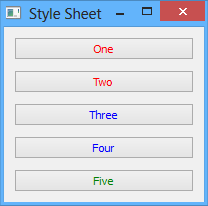
Pseudo-Classes
A pseudo-class augments a style selector to require that an element have a
special state in order for it to be a match for the style. Usually, this state
will be the result of some external user interaction and may not be reflected
in the structure of the view. For example the 'hover' pseudo-class will
cause an element to be a match for the style only when the user hovers over
the element with the mouse.
Pseudo-classes are specified by assigning a string to the pseudo_class
attribute of a Style object. Multiple
pseudo-classes can be chained together with a colon, which will match using
logical AND semantics. Comma separated classes are also allowed, which will
match using logical OR semantics. A pseudo-class can also be negated with
the exclamation operator.
See the List of Pseudo-Classes reference section for the list of supported pseudo-classes.
The following simple example demonstrates the use of pseudo-classes:
from enaml.widgets.api import (
Window, Container, Field, CheckBox
)
from enaml.styling import (
StyleSheet, Style, Setter
)
enamldef Main(Window):
title = 'Style Sheet'
StyleSheet:
Style:
element = 'CheckBox'
pseudo_class = 'checked'
Setter:
field = 'color'
value = 'indianred'
Style:
element = 'Field'
pseudo_class = 'focus'
Setter:
field = 'color'
value = 'green'
Container:
CheckBox:
text = 'One'
CheckBox:
text = 'Two'
Field:
text = 'Three'
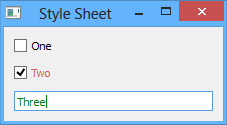
Pseudo-Elements
A pseudo-element is similar to a pseudo-class, but instead of specifying a
special state, it is used to specify a subcontrol of a complex control. For
example, the 'title' pseudo-element can be used to style the title text
of a GroupBox widget.
Pseudo-elements are specified by assigning a string to the pseudo_element
attribute of a Style object. Multiple pseudo-
elements can be specified by separating them with a comma, which will match
using logical OR semantics.
See the List of Pseudo-Elements reference section for the list of supported pseudo-elements.
The following simple example demonstrates the use of pseudo-elements:
from enaml.widgets.api import (
Window, Container, GroupBox, PushButton
)
from enaml.styling import (
StyleSheet, Style, Setter
)
enamldef Main(Window):
title = 'Style Sheet'
StyleSheet:
Style:
element = 'GroupBox'
pseudo_element = 'title'
Setter:
field = 'color'
value = 'indianred'
Container:
GroupBox:
title = 'Group Box'
PushButton:
text = 'One'
PushButton:
text = 'Two'
PushButton:
text = 'Three'
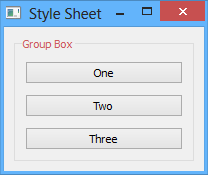
Dynamism
As the examples in this article have shown, all of the classes which are used
to define an Enaml style sheet are declarative; just like the standard Enaml
widget classes. This means that all of Enaml’s language and framework features,
such as subscription operators, templates,
Include,
Looper, etc. work with style sheets in the
same way that they work with widgets. This gives the developer virtually
unlimited flexibility in defining the styling for an application.
Inheritance
In typical CSS, fields like font and color, unless specified, will be
inherited from a parent element. Other fields can be forcibly inherited with
the inherit keyword. With Enaml stylesheets, inhertance is not supported in
any form. Developers should rely on Cascading and Specificity to
style their applications appropriately.
List of Fields
The following table lists all of the fields supported by Enaml style sheets. The value accepted by a field depends on the field’s type. Unless specified in the description, the fields below are supported by all widgets. Fields marked with an asterisk have no equivalent in CSS.
| Field | Type | Description |
|---|---|---|
| background | Background | To-Do |
| background-clip | Origin | To-Do |
| background-color | Brush | To-Do |
| border | Border | To-Do |
| border-top | Border | To-Do |
| border-right | Border | To-Do |
| border-bottom | Border | To-Do |
| border-left | Border | To-Do |
| border-color | Box Colors | To-Do |
| border-top-color | Brush | To-Do |
| border-right-color | Brush | To-Do |
| border-bottom-color | Brush | To-Do |
| border-left-color | Brush | To-Do |
| border-radius | Radius | To-Do |
| border-top-left-radius | Radius | To-Do |
| border-top-right-radius | Radius | To-Do |
| border-bottom-right-radius | Radius | To-Do |
| border-bottom-left-radius | Radius | To-Do |
| border-style | Border Style | To-Do |
| border-top-style | Border Style | To-Do |
| border-right-style | Border Style | To-Do |
| border-bottom-style | Border Style | To-Do |
| border-left-style | Border Style | To-Do |
| border-width | Box Lengths | To-Do |
| border-top-width | Length | To-Do |
| border-right-width | Length | To-Do |
| border-bottom-width | Length | To-Do |
| border-left-width | Length | To-Do |
| bottom | Length | To-Do |
| color | Brush | To-Do |
| font | Font | To-Do |
| font-family | String | To-Do |
| font-size | Font Size | To-Do |
| font-style | Font Style | To-Do |
| font-weight | Font Weight | To-Do |
| height | Length | To-Do |
| icon-size | Length | To-Do |
| left | Length | To-Do |
| line-edit-password-character | Number | To-Do |
| margin | Box Lengths | To-Do |
| margin-top | Length | To-Do |
| margin-right | Length | To-Do |
| margin-bottom | Length | To-Do |
| margin-left | Length | To-Do |
| max-height | Length | To-Do |
| max-width | Length | To-Do |
| min-height | Length | To-Do |
| min-width | Length | To-Do |
| padding | Box Lengths | To-Do |
| padding-top | Length | To-Do |
| padding-right | Length | To-Do |
| padding-bottom | Length | To-Do |
| padding-left | Length | To-Do |
| position | relative | absolute | To-Do |
| right | Length | To-Do |
| selection-background-color | Brush | To-Do |
| selection-color | Brush | To-Do |
| spacing | Length | To-Do |
| subcontrol-origin | Origin | To-Do |
| subcontrol-position | Alignment | To-Do |
| text-align | Alignment | To-Do |
| text-decoration | none underline overline line-through |
To-Do |
| top | Length | To-Do |
| width | Length | To-Do |
List of Field Types
The following table describes the syntax and meaning of the style field types.
| Type | Syntax | Description |
|---|---|---|
| Alignment | { top | bottom | left | right | center }* |
To-Do |
| Background | { Brush | Alignment }* |
To-Do |
| Border | { Border Style | Length | Brush }* |
To-Do |
| Border Style | dashed | dot-dash | dot-dot-dash | dotted | double | groove | inset | outset | ridge | solid | none |
To-Do |
| Box Colors | Brush{1, 4} | To-Do |
| Box Lengths | Length{1, 4} | To-Do |
| Brush | Color | Gradient | To-Do |
| Color | { rgb(r, g, b) | rgba(r, g, b, a) | hsv(h, s, v) | hsva(h, s, v, a) | #rrggbb | CSS Color Name }* |
To-Do |
| Font | ( Font Style | Font Weight ){0, 2} Font Size String |
To-Do |
| Font Size | Length | To-Do |
| Font Style | normal | italic | oblique |
To-Do |
| Font Weight | normal | bold | 100 | 200 | ... | 900 |
To-Do |
| Gradient | lineargradient | radialgradient |
To-Do |
| Length | Number( px | pt | em | ex )? |
To-Do |
| Number | integer | real | To-Do |
| Origin | margin | border | padding | content |
To-Do |
| Radius | Length{1, 2} | To-Do |
List of Pseudo-Classes
The following pseudo-classes are supported in Enaml style sheets.
| Pseudo-Class | Description |
|---|---|
| active | To-Do |
| bottom | To-Do |
| checked | To-Do |
| closable | To-Do |
| closed | To-Do |
| default | To-Do |
| disabled | To-Do |
| editable | To-Do |
| enabled | To-Do |
| exclusive | To-Do |
| first | To-Do |
| flat | To-Do |
| floatable | To-Do |
| focus | To-Do |
| horizontal | To-Do |
| hover | To-Do |
| last | To-Do |
| left | To-Do |
| maximized | To-Do |
| middle | To-Do |
| minimized | To-Do |
| movable | To-Do |
| no-frame | To-Do |
| non-exclusive | To-Do |
| off | To-Do |
| on | To-Do |
| only-one | To-Do |
| open | To-Do |
| next-selected | To-Do |
| pressed | To-Do |
| previous-selected | To-Do |
| read-only | To-Do |
| right | To-Do |
| selected | To-Do |
| top | To-Do |
| unchecked | To-Do |
| vertical | To-Do |
| window | To-Do |
List of Pseudo-Elements
The following pseudo-elements are supported in Enaml style sheets.
| Pseudo-Element | Description |
|---|---|
| add-line | To-Do |
| add-page | To-Do |
| chunk | To-Do |
| close-button | To-Do |
| corner | To-Do |
| down-arrow | To-Do |
| down-button | To-Do |
| drop-down | To-Do |
| float-button | To-Do |
| groove | To-Do |
| indicator | To-Do |
| handle | To-Do |
| icon | To-Do |
| item | To-Do |
| left-arrow | To-Do |
| left-corner | To-Do |
| menu-arrow | To-Do |
| menu-button | To-Do |
| menu-indicator | To-Do |
| right-arrow | To-Do |
| pane | To-Do |
| right-corner | To-Do |
| scroller | To-Do |
| separator | To-Do |
| sub-line | To-Do |
| sub-page | To-Do |
| tab | To-Do |
| tab-bar | To-Do |
| tear | To-Do |
| tearoff | To-Do |
| title | To-Do |
| up-arrow | To-Do |
| up-button | To-Do |